For, to come to the point, who would do any kind of labor except to derive some benefit from it?
Welcome to the Shop Help Menu! Below are the options to help you manage payment methods for your store.
Add Payment Method
- Learn how to add a new payment method to your system.
- Steps:
- Go to your Admin Dashboard.
- Navigate to the “Payment Settings” section.
- Select “Add Payment Method.”
- Choose the payment gateway (e.g., PayPal, Stripe, Credit Card).
- Enter the required credentials and save.
Update Payment Method
- Instructions on how to update or change an existing payment method.
- Steps:
- Go to your Admin Dashboard.
- Under “Payment Settings,” find the payment method you want to update.
- Click on “Edit” and update necessary details like account information or credentials.
- Save the changes.
Remove Payment Method
- How to delete a payment method you no longer want to use.
- Steps:
- Go to your Admin Dashboard.
- Navigate to “Payment Settings.”
- Select the payment method you wish to remove.
- Click “Remove” and confirm the deletion.
Set Default Payment Method
- Steps to set a default payment method for all transactions.
- Steps:
- Go to the “Payment Settings” page.
- Choose the payment method you’d like to set as default.
- Click “Set as Default” to apply the changes.
Check Payment Method Status
- How to verify the status of your payment methods (active or inactive).
- Steps:
- Visit the “Payment Settings” page in your Admin Dashboard.
- Check the status column next to each payment method to see if it’s active or inactive.
Troubleshoot Payment Issues
- If you’re experiencing issues with a payment method, here’s how to troubleshoot.
- Common Issues:
- Payment method is not accepted.
- Transaction errors.
- Failed payments.
- Check your credentials or contact support for assistance.
Contact Support
- In case you need further help managing payment methods, contact customer support.
- Steps:
- Visit the “Support” section in the Admin Dashboard.
- Choose “Contact Support” and select “Payment Issues” as the category.
- Fill in the details and submit your request.
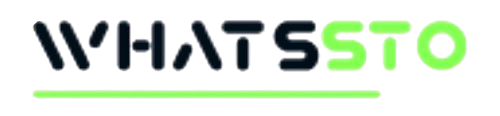
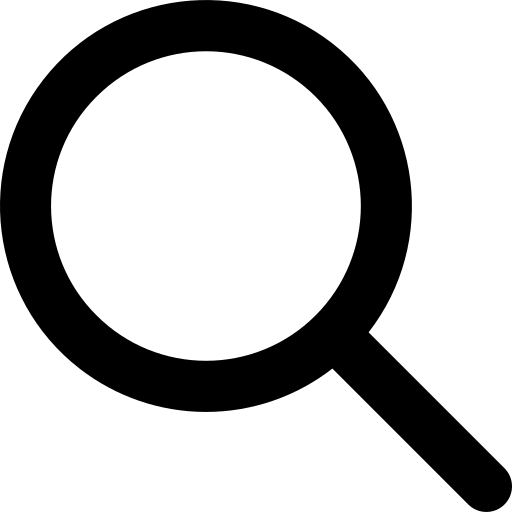 Search
Search